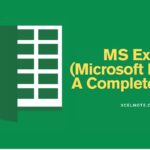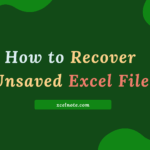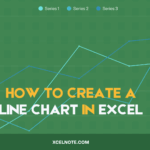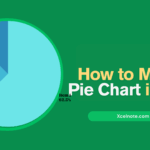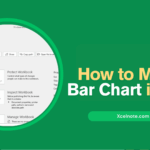Sometimes, Microsoft Excel may Stop responding or Freeze, making it impossible to close normally. In such cases, you can force quit Excel using different methods. Here’s an easy and safe way to do it on a Windows computer.
Method 1: Use Task Manager
The most basic way to force close Excel is using Task Manager.
- To open Task Manager, press Ctrl + Shift + Esc.
- Locate Microsoft Excel under the Processes tab.
- Right-click it and choose End Task.
- Excel will close instantly.
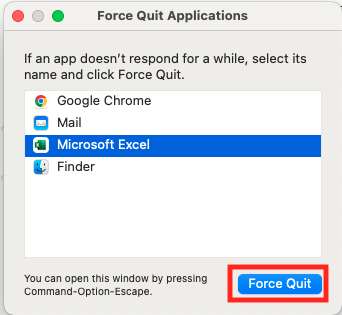
ALSO READ: How to Auto-Adjust Cell Width and Height in Excel
Method 2: Use Alt + F4 Shortcut
- Click anywhere in the Excel window.
- Press Alt + F4 on your keyboard.
- If Excel responds, it will close; otherwise, use Task Manager.
Method 3: Use Command Prompt (CMD)
- Press Win + R, type cmd, and hit Enter.
2. Type the following command and click Enter.
Taskkill /f /im Excel.exe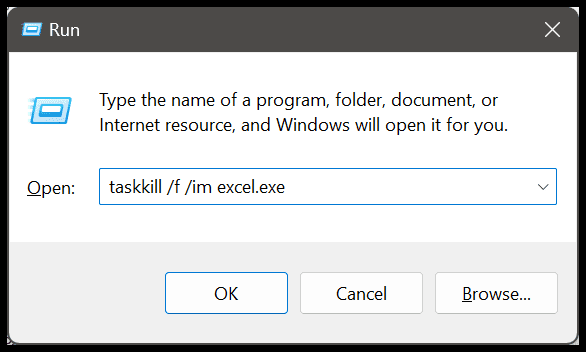
3. This will force Excel to shut down.
Method 4: Restart Your Computer
If Excel is still unresponsive, rebooting your computer will shut down all running applications and free up system memory.
Final Thoughts
Force quitting Excel should be used as a last option to avoid data loss. Always try to save your work before closing, and use AutoSave or backup copies to avoid data loss in the future. If Excel crashes regularly, updating or repairing it may help.