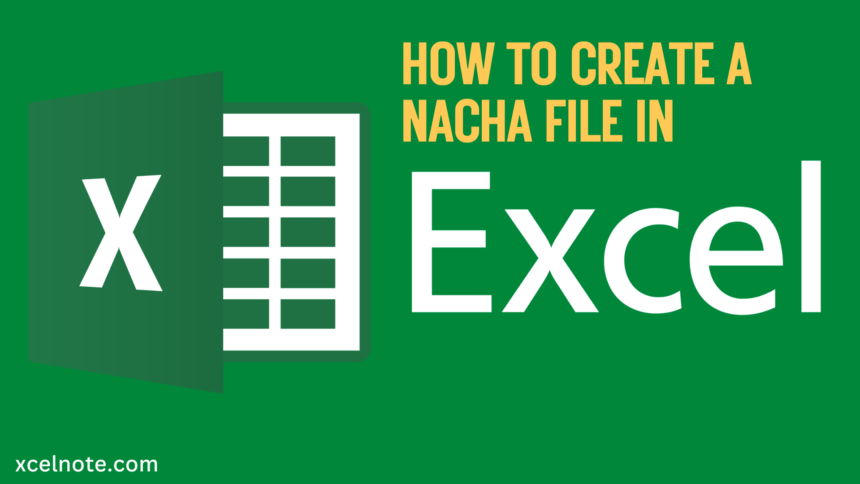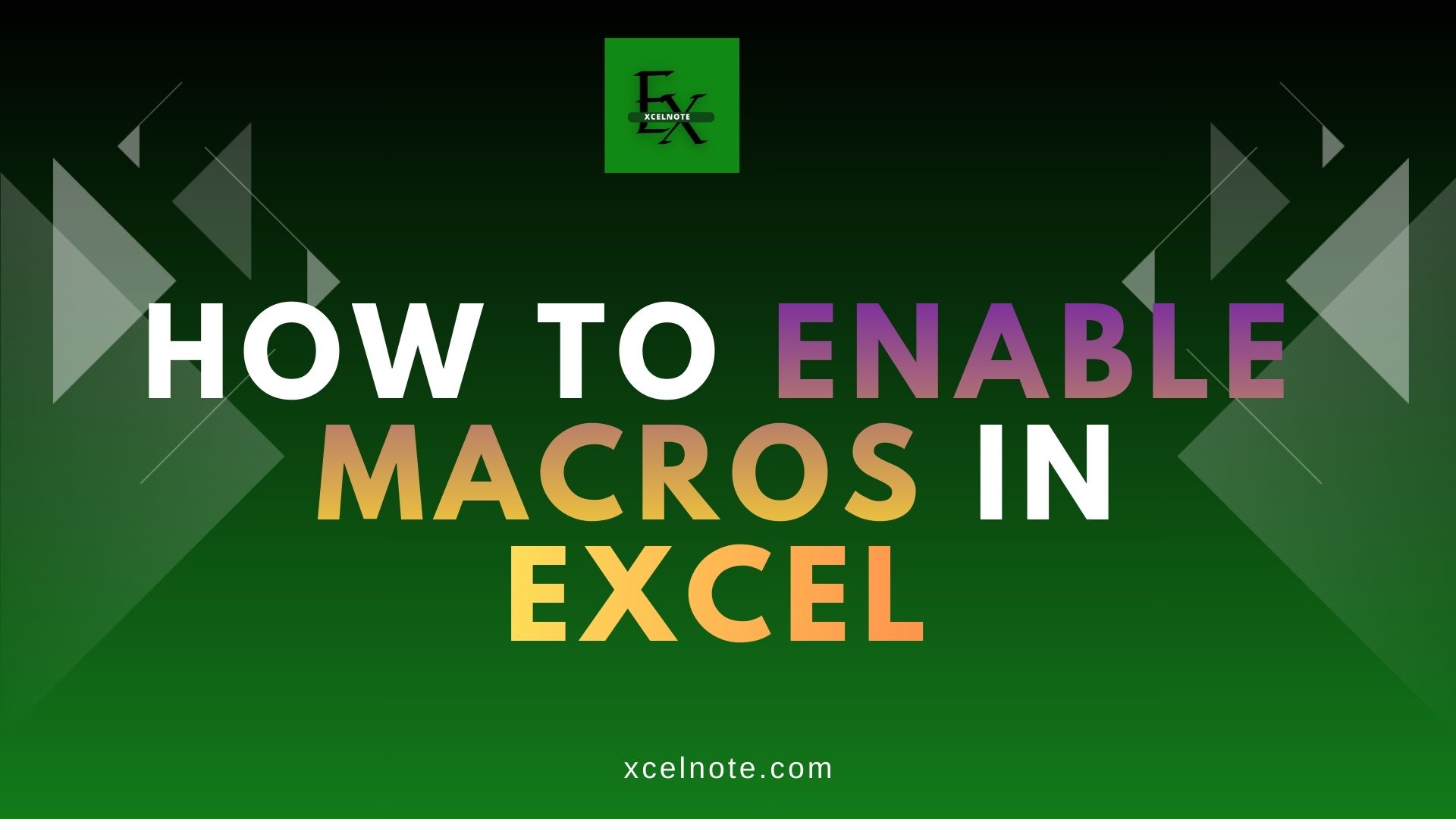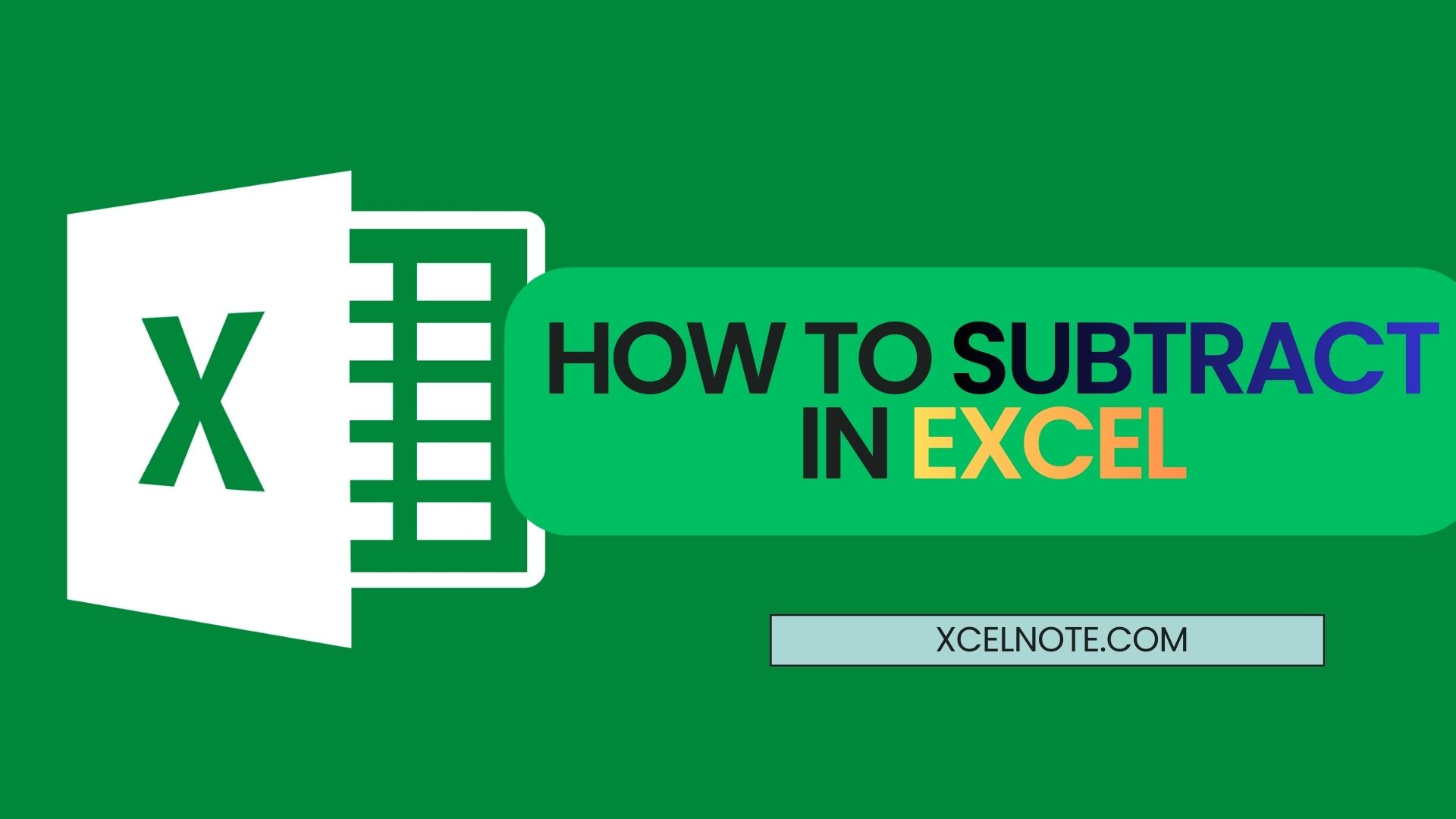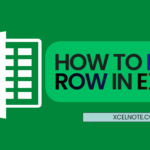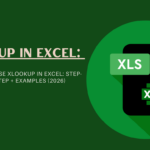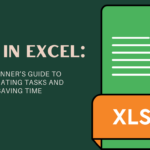Before moving on to Nacha file creation, we have to understand “What is a NACHA file?“. NACHA stands for “National Automated Clearing House Association.” It’s used for electronic funds transfers (EFTs); also, this is one of the easiest and most secure ways for a company to pay vendors without using checks or credit cards.
How to Create a NACHA File in Excel
Creating a NACHA (National Automated Clearing House Association) file is kind of complex work if you are dealing with the numerous transactions and complex payment systems. A single mistake can result in ACH payment rejections and other issues that can disrupt your financial activities. But don’t worry, in this article we’ll explore the simplest ways to “Create a Nacha File in Excel.”
ALSO READ: How to merge cells in excel
Here is the step-by-step guide to creating a NACHA file in Excel:
Step 1: Open Excel:
First of all, open a new excel Workbook
Step 2: Set Up the Excel Spreadsheet
Enter the required data into the columns of the Excel sheet for the NACHA file. Following is an example with the necessary fields:
- Record Type
- Priority Code
- Immediate Destination
- Immediate Origin
- File Creation Date
- File Creation Time
- File ID Modifier
- Record Size
- Blocking Factor
- Format Code
- Batch Count
- Block Count
- Entry/Addenda Count
- Entry Hash
- Total Debit Entry Dollar Amount
- Total Credit Entry Dollar Amount
ALSO READ: How to Remove Duplicates in Excel? 2 Quick and Simple Ways
Step 3: Enter Your Data
Now manually enter data into each column in accordance with the NACHA file specification.
Step 4: Save the Excel file as a CSV file
Once you’ve done entering your data into the sheet, save the Excel file as a comma-separated values (CSV) file.
Step 5: convert the CSV file to NACHA format.
As a final step, open the CSV file in a text editor (such as Notepad) and manually format it to comply with the NACHA specification.
Wrapping Up
You will finally create a basic NACHA file by following the above steps. It’s kind of complicated to create a NACHA file, but I am pretty sure that this article will help you. You can adjust it based on the specific requirements of your bank or payment procedure.