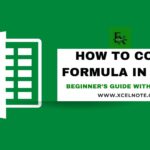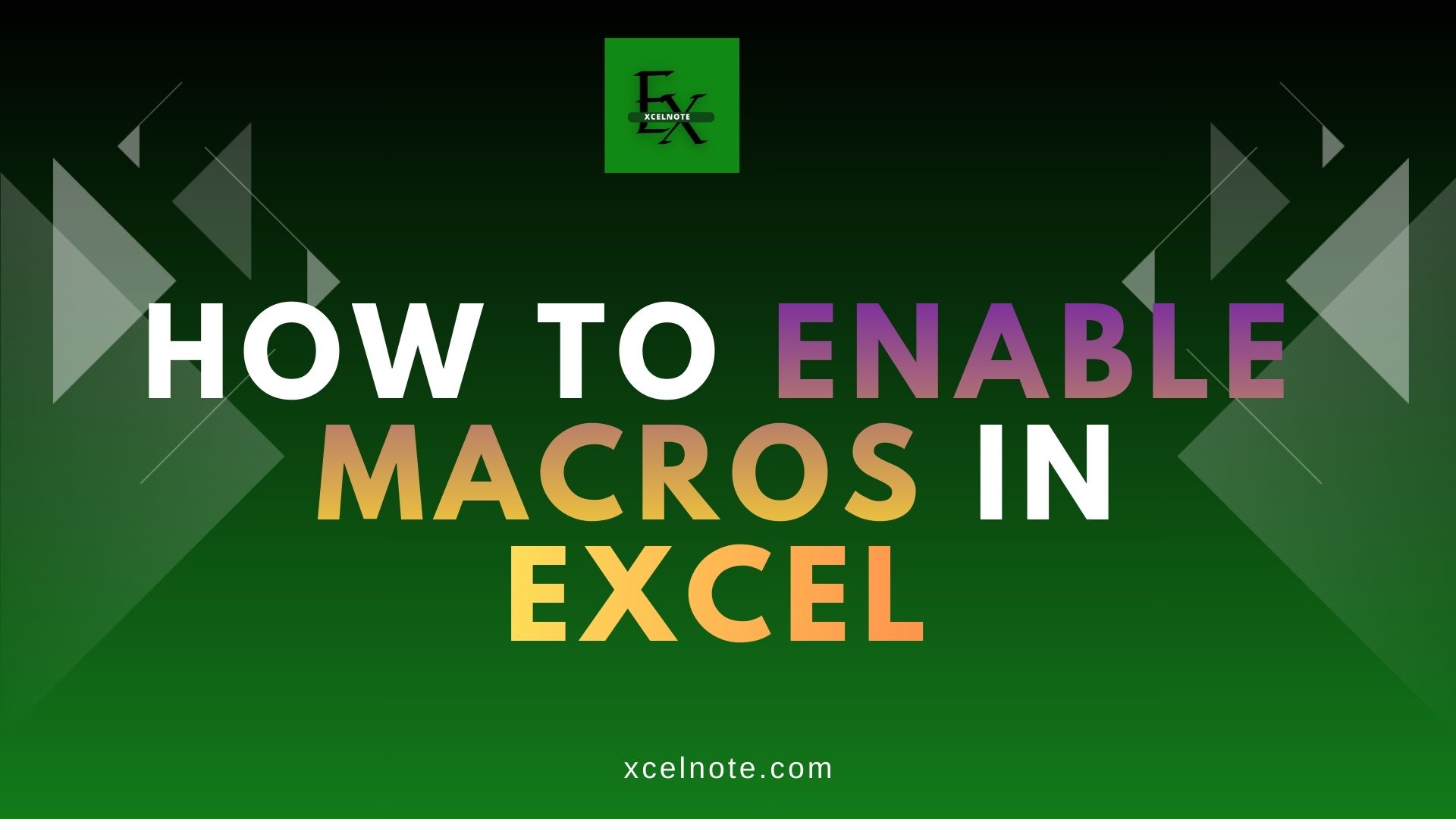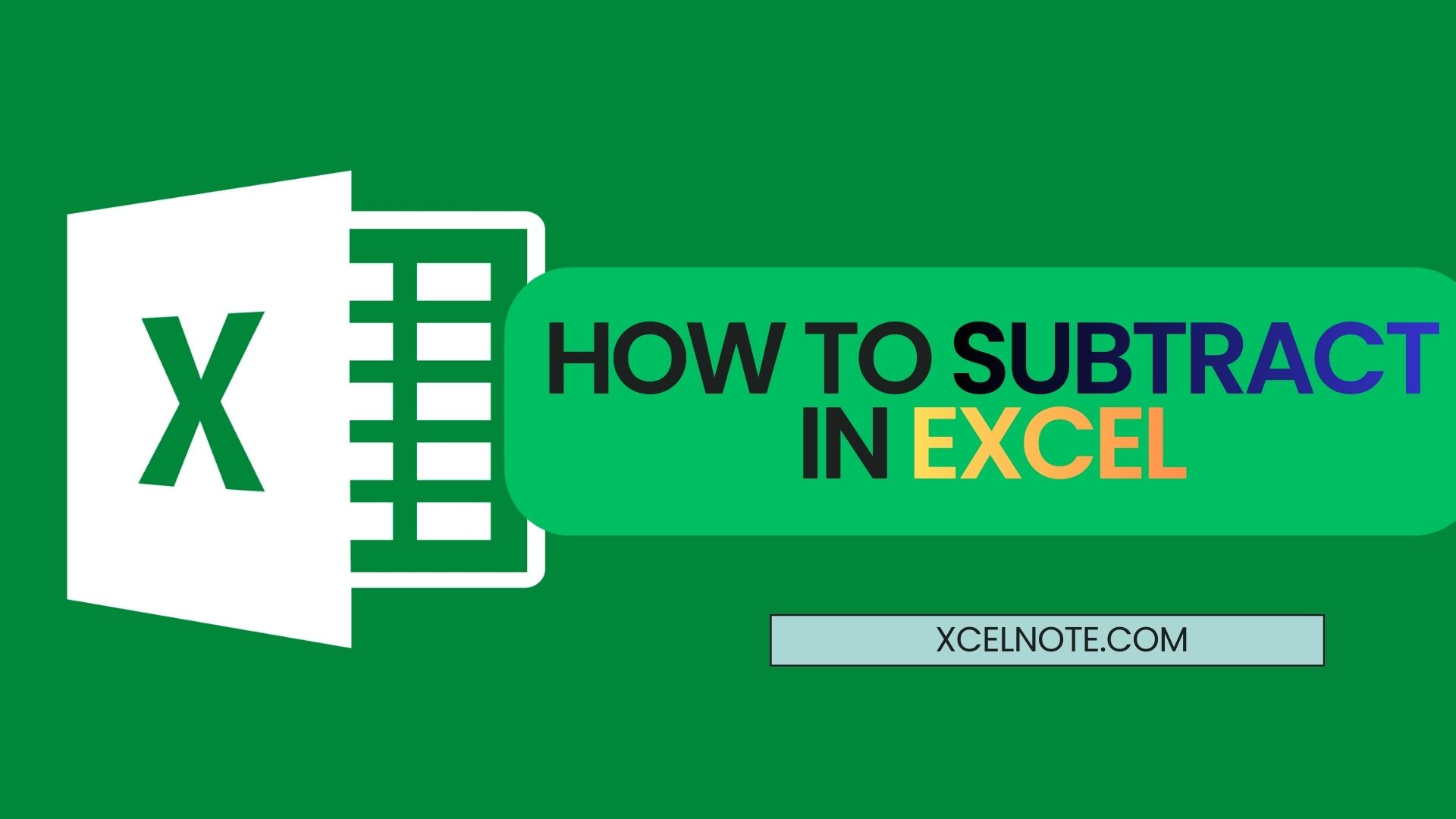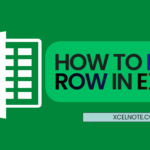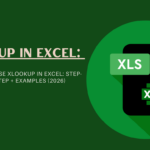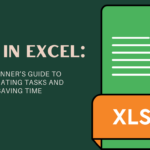If you’re working with a lot of data in Excel, it can be overwhelming to make sense of it all. That’s where PivotTables come in. A PivotTable is one of Excel’s most powerful tools. It helps you quickly summarize, analyze, explore, and present large amounts of data. And the best part? You don’t need to be an expert to use it. In this beginner-friendly guide, we’ll walk you through how to use PivotTables in Excel, step by step.
What is a PivotTable?
A PivotTable allows you to reorganize and summarize selected columns and rows of data in a spreadsheet to get a desired report. It’s called a “pivot” because it lets you rotate the data—switching rows to columns and columns to rows—to see different summaries and perspectives of the data.
Imagine you have sales data with hundreds of rows. You want to know how much each salesperson sold in each region. A PivotTable can give you that answer in seconds.
ALSO READ: How to Create a qbj File From Excel
Step-by-Step Guide to Creating a PivotTable
1. Prepare Your Data
Before creating a PivotTable, make sure your data is well-organized:
- Your data should be in table format, with each column having a header.
- There should be no blank rows or columns in the data.
- All similar data should be in the same column (e.g., don’t split dates into separate day, month, and year columns unless necessary).
Example:
| Date | Salesperson | Region | Sales |
|---|---|---|---|
| 01-06-2025 | Alice | North | 500 |
| 02-06-2025 | Bob | South | 700 |
| 03-06-2025 | Alice | North | 300 |
2. Insert a PivotTable
- Select any cell within your data.
- Go to the Insert tab on the Excel header.
- Click on PivotTable.
- Excel will automatically select your entire data range.
- Choose where you want the PivotTable to be entered—either in a new worksheet or the existing one.
- Enter OK.
You’ll see a blank PivotTable and a PivotTable Fields pane on the right.
Understanding the PivotTable Field List
There are four areas in a PivotTable:
- Filters: Use this to add a filter at the top of the table.
- Columns: Categories that go across the top.
- Rows: Categories that go down the side.
- Values: What you want to measure or calculate.
Let’s say you want to see total sales by salesperson and region:
- Drag Salesperson to the Rows area.
- Drag Region to the Columns area.
- Drag Sales to the Values area.
Voilà! You now have a PivotTable showing each salesperson’s total sales across regions.
Customizing Your PivotTable
Here are a few beginner-friendly tips to make your pivot table more useful:
- Sort and Filter: Click the dropdowns next to row or column headers to sort alphabetically or filter for specific values.
- Change Calculation Type: Click on the Values field > Value Field Settings > choose between Sum, Average, Count, Max, Min, etc.
- Format Numbers: Right-click a number in the Values area > Number Format > choose currency, percentage, etc.
ALSO READ: Top 25 Excel Formulas for Beginners—Learn to Work Smarter, Not Harder!
Benefits of Using PivotTables
- Saves time: No need to write complex formulas.
- Easy to explore data: You can change views with just a few clicks.
- Flexible and dynamic: Your table updates as your data changes.
- Helps you make better decisions: It highlights trends and patterns quickly.
Final Thoughts
PivotTables may seem intimidating at first, but once you try them, you’ll wonder how you ever worked without them. They’re an essential Excel tool that helps you manage and understand your data more efficiently. Start with a small dataset and play around with different combinations—you’ll learn fast. With just a few clicks, PivotTables can turn boring rows of data into valuable insights.
So go ahead, open Excel, and give PivotTables a try today!