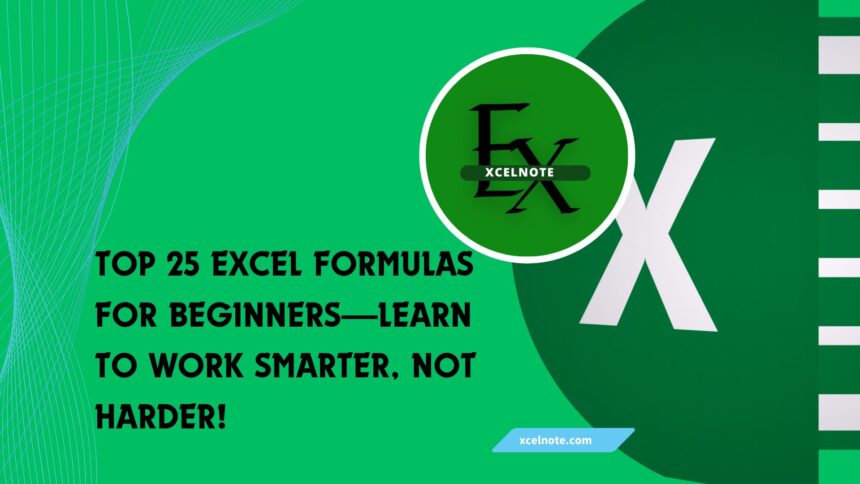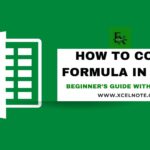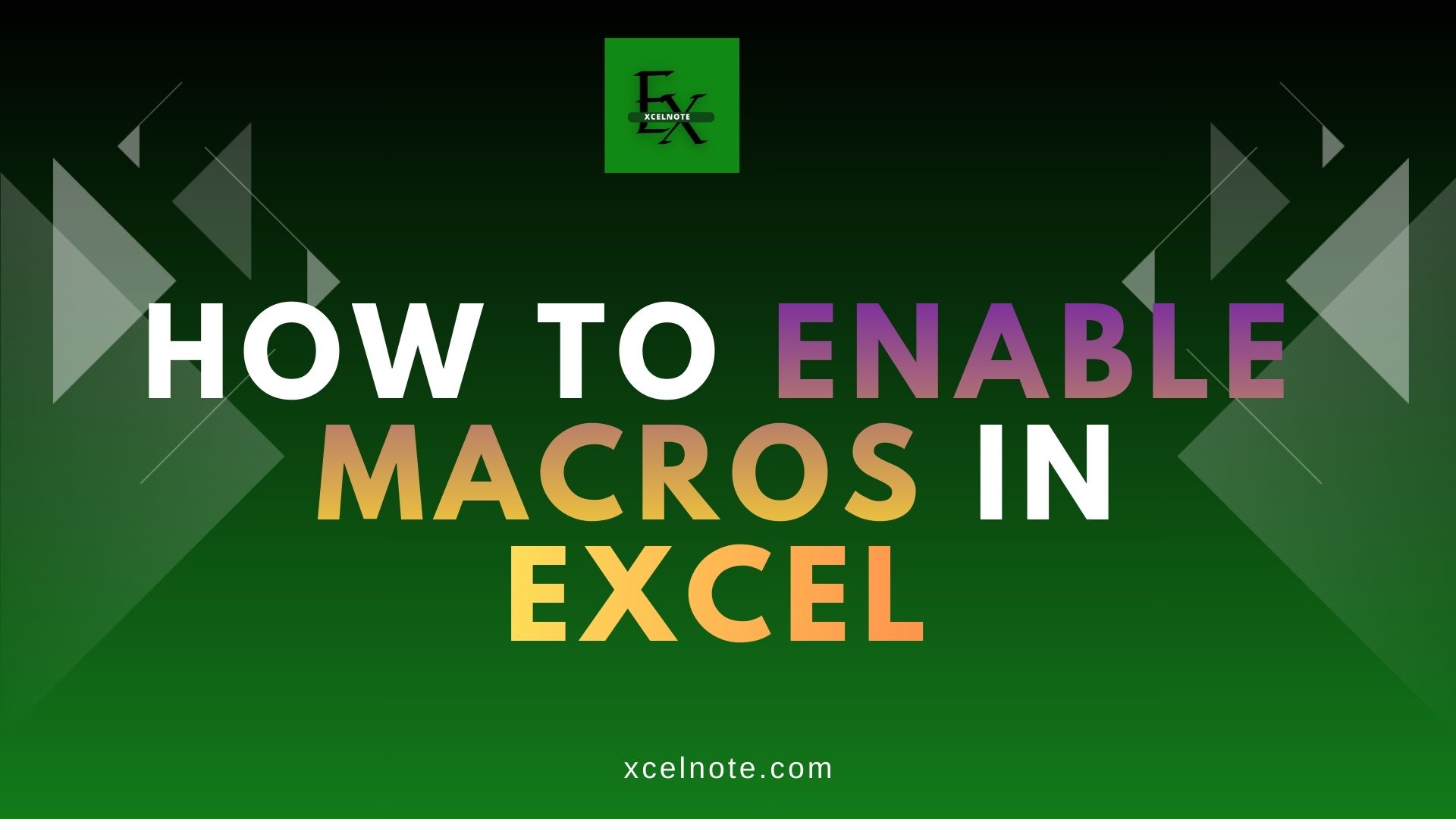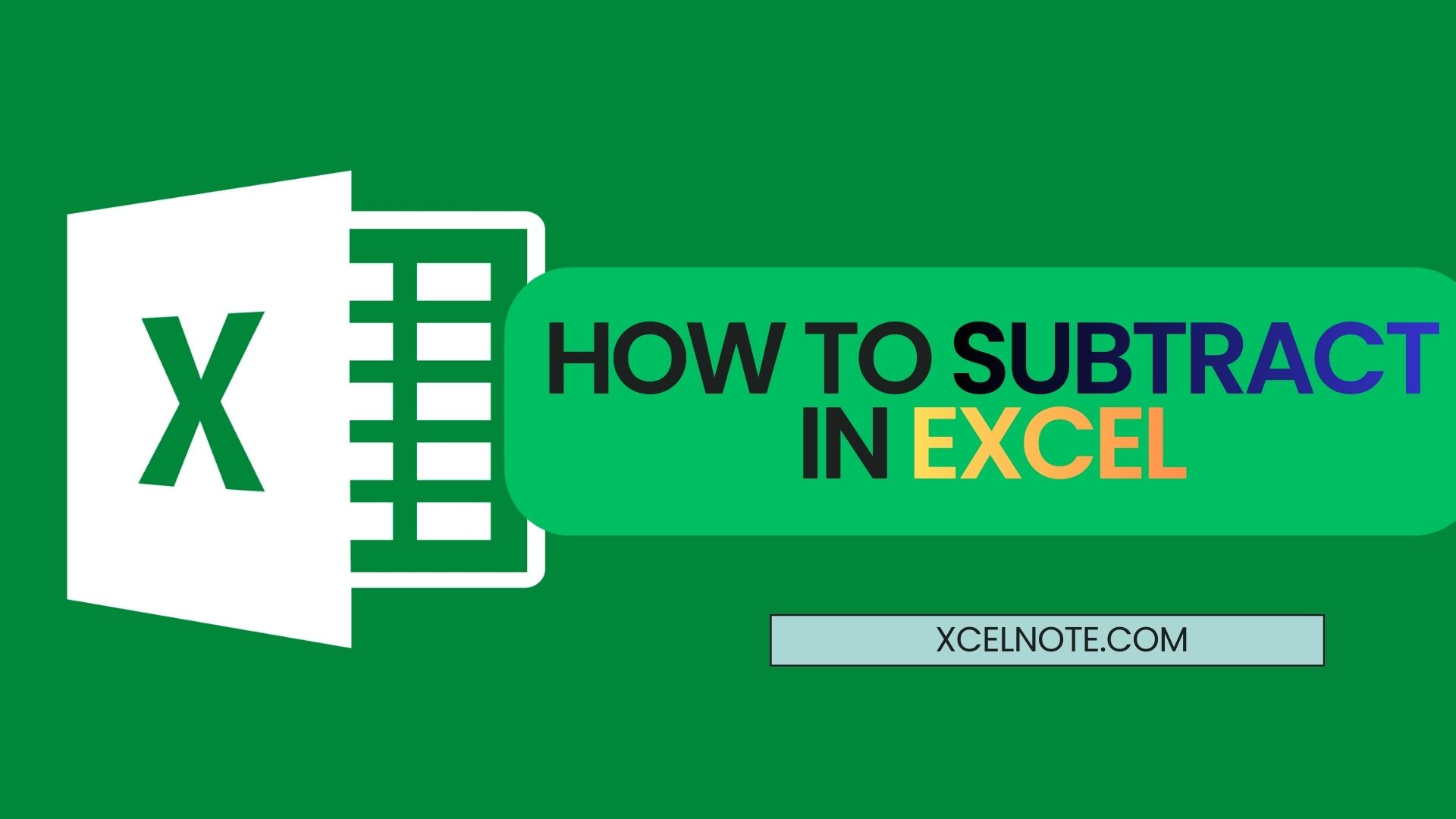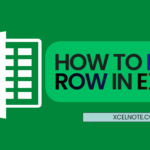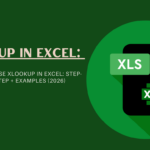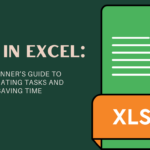Microsoft Excel is a powerful tool for financial modeling, data analysis, and business productivity. But let’s face it, Excel may be difficult if you’re new to it. Here’s where this guide can help. The Top 25 Excel formulas for beginners are shown here; they will help you operate more efficiently rather than more hard.
These formulae can help you develop a solid basis for your Excel skills, regardless of your role—student, office worker, or business owner.
These formulae can help you develop a solid basis for your Excel skills, regardless of your role—student, office worker, or business owner.
🧮 Why Learning Excel Formulas is Essential for Beginners
Understanding basic Excel formulas can drastically increase your efficiency and help you avoid manual work. If you’ve been searching for:
- Best Excel Formulas for Beginners
- Top Excel Functions you must know
- Simple Excel formulas to Boost Productivity
…you’re in the right place.
ALSO READ: How to Use VLOOKUP in Excel – A Step-by-Step Guide (With Examples)
✅ Top 25 Excel Formulas Every Beginner Should Learn
Here’s a complete list of essential Excel formulas that will improve your day-to-day tasks.
1. SUM – Add Numbers Quickly
Formula:
=SUM(A1:A5)What it does: Adds all numbers in the range A1 to A5.
Example Use Case: Calculate total monthly expenses by summing values in an expense column.
2. AVERAGE – Find the Mean Value
Formula:
=AVERAGE(B1:B5)What it does: Returns the average of all the values in a given range.
Example Use Case: Determine the average test score of students in a class.
3. IF – Make Logical Decisions
Formula:
=IF(A1>100, "High", "Low")What it does: Checks if A1 is greater than 100. If yes, returns “High”; otherwise, “Low”.
Example Use Case: Label sales values as “High” or “Low” based on performance.
4. COUNT – Count Numeric Entries
Formula:
=COUNT(A1:A10)What it does: Counts how many cells in the range have numeric values.
Example Use Case: Count how many students submitted their grades numerically.
5. COUNTA – Count Non-Empty Cells
Formula:
=COUNTA(A1:A10)What it does: Counts all cells that are not empty—text, numbers, or formulas.
Example Use Case: Count how many fields in a survey were filled out.
6. COUNTIF – Count with a Condition
Formula:
=COUNTIF(B1:B10, ">50")What it does: Counts the number of cells in B1 to B10 that are greater than 50.
Example Use Case: Count how many employees scored more than 50 in a performance review.
7. SUMIF – Add with a Condition
Formula:
=SUMIF(A1:A10, ">100")What it does: Adds up the values in A1 to A10 that are greater than 100.
Example Use Case: Total the revenue from transactions greater than $100.
8. VLOOKUP – Search Vertically
Formula:
=VLOOKUP(101, A2:C10, 3, FALSE)What it does: Looks for 101 in column A and returns the corresponding value from column C.
Example Use Case: Find the name or price of a product by looking up its ID.
9. HLOOKUP – Search Horizontally
Formula:
=HLOOKUP("March", A1:D3, 2, FALSE)What it does: Searches for “March” in the top row and returns the corresponding value from the second row.
Example Use Case: Retrieve monthly expenses or revenue from a horizontal table.
10. INDEX – Get Value by Position
Formula:
=INDEX(A1:C3, 2, 3)What it does: Returns the value at the 2nd row and 3rd column in the range.
Example Use Case: Use with MATCH for dynamic lookups.
11. MATCH – Find Position of a Value
Formula:
=MATCH(75, A1:A10, 0)What it does: Returns the relative position of 75 in the range.
Example Use Case: See where a specific score appears in a list.
12. LEN – Count Characters
Formula:
=LEN(A1)What it does: Counts the number of characters in a cell, including spaces.
Example Use Case: Check if a phone number has the correct number of digits.
13. TRIM – Remove Extra Spaces
Formula:
=TRIM(A1)What it does: Removes extra spaces from text—helpful for cleaning imported data.
Example Use Case: Clean up names or email addresses with extra spaces.
14. LEFT, RIGHT, MID – Extract Parts of Text
=LEFT(A1, 5) → First 5 characters
=RIGHT(A1, 3) → Last 3 characters
=MID(A1, 2, 4) → 4 characters starting from position 2What they do: Extract text from the left, right, or middle of a string.
Example Use Case: Separate area codes from phone numbers or extract order IDs.
15. CONCATENATE / TEXTJOIN – Combine Text
Formula:
=CONCATENATE(A1, " ", B1)
=TEXTJOIN(", ", TRUE, A1:A3)What they do: Join multiple text strings into one.
Example Use Case: Combine first and last names into a full name.
16. NOW – Current Date & Time
Formula:
=NOW()What it does: Returns current system date and time.
Example Use Case: Timestamp reports or invoices automatically.
17. TODAY – Get Today’s Date
Formula:
=TODAY()What it does: Returns today’s date, updated automatically.
Example Use Case: Track deadlines or overdue tasks.
18. TEXT – Format Numbers as Text
Formula:
=TEXT(A1, "MM/DD/YYYY")What it does: Converts a number or date into a specific format as text.
Example Use Case: Format a number as currency or date in reports.
19. ROUND, ROUNDUP, ROUNDDOWN – Round Numbers
Formulas:
=ROUND(A1, 2) → 2 decimal places
=ROUNDUP(A1, 0) → Round up to whole number
=ROUNDDOWN(A1, 0) → Round down to whole numberWhat they do: Round numbers up, down, or normally.
Example Use Case: Round financial data to standard formats.
RELATED: Excel Shortcut
20. IFERROR – Handle Errors Gracefully
Formula:
=IFERROR(A1/B1, "Error")What it does: Prevents ugly error messages by replacing them with custom text.
Example Use Case: Handle division by zero or missing lookup values.
21. AND, OR – Multiple Logic Checks
=AND(A1>0, B1<100)
=OR(A1="Yes", B1="Approved")What they do: Test multiple conditions in an IF statement.
Example Use Case: Approve applications that meet multiple criteria.
22. ISNUMBER, ISTEXT – Check Cell Type
=ISNUMBER(A1)
=ISTEXT(B1)What they do: Confirm whether a cell contains a number or text.
Example Use Case: Validate data inputs before processing.
23. PROPER, UPPER, LOWER – Change Case of Text
=PROPER("john doe") → John Doe
=UPPER("text") → TEXT
=LOWER("TEXT") → textWhat they do: Standardize the case of text data.
Example Use Case: Format names or addresses consistently.
24. RANDBETWEEN – Random Numbers Between Two Values
Formula:
=RANDBETWEEN(1, 100)What it does: Generates a random whole number between the two values.
Example Use Case: Create dummy data or conduct simulations.
25. UNIQUE – Return Unique Values (Excel 365/2019+)
Formula:
=UNIQUE(A1:A10)What it does: Returns a list of unique entries from a range.
Example Use Case: Filter out duplicate email addresses or names.