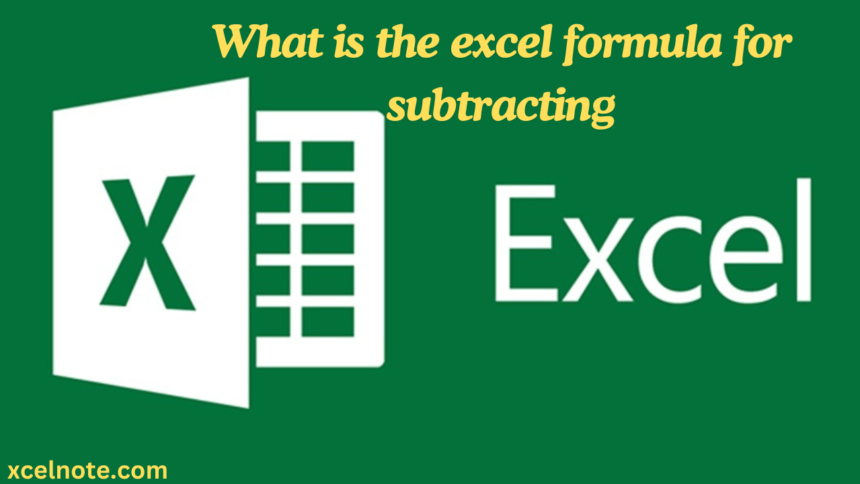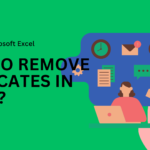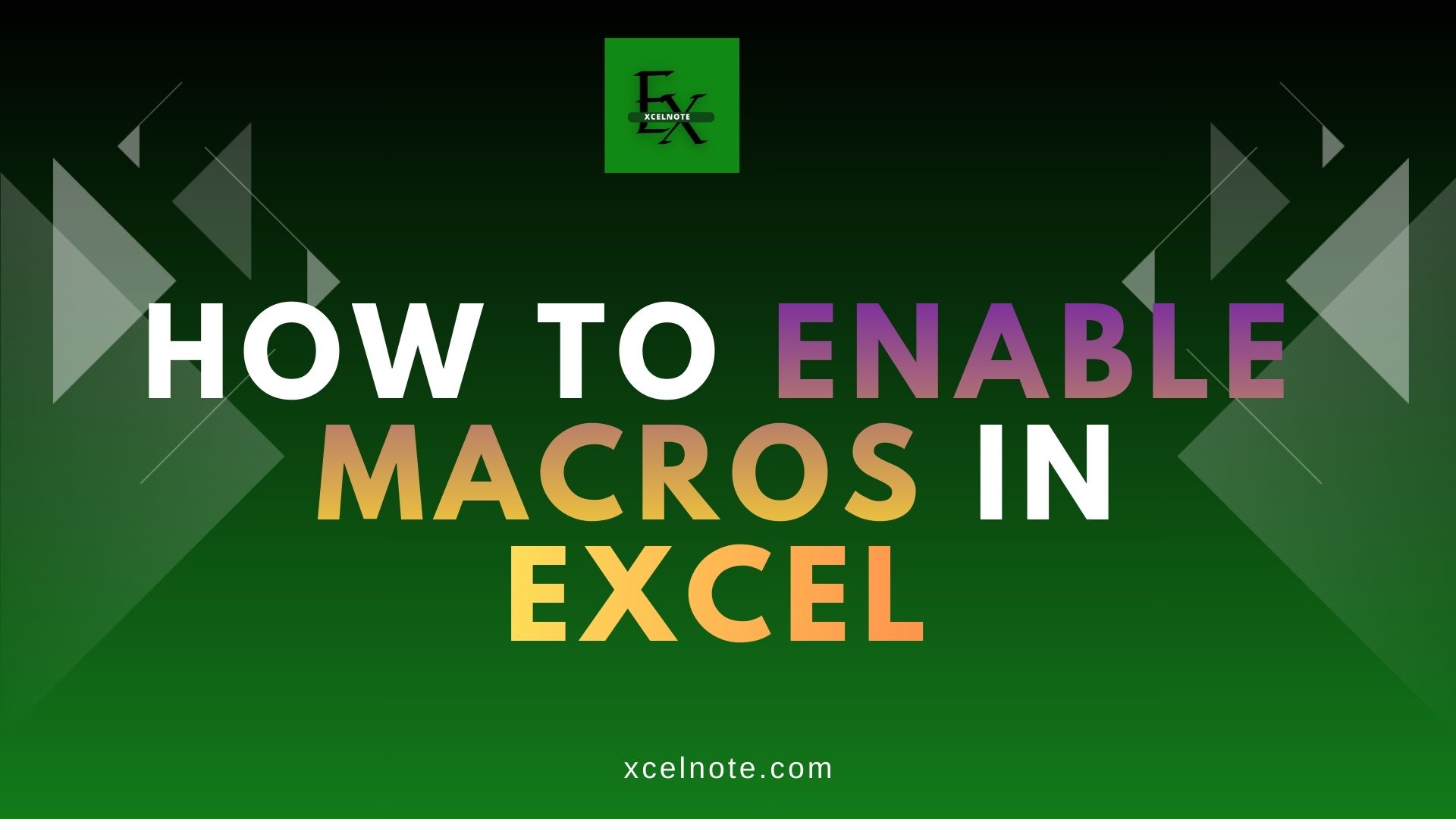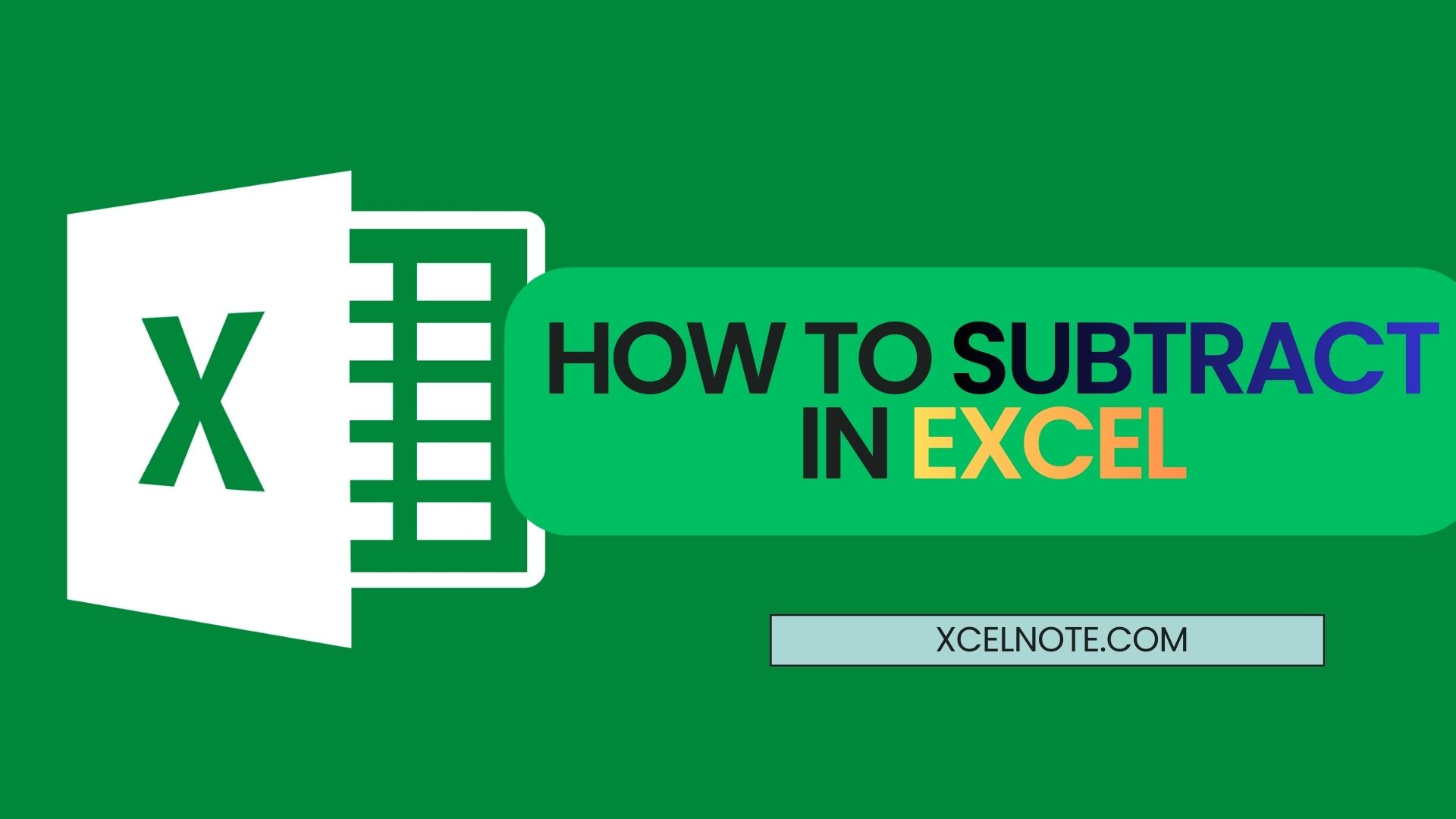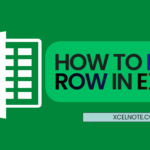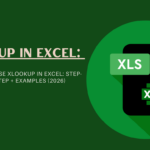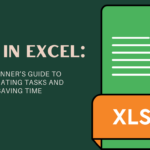Microsoft Excel is one of the most powerful spreadsheet application that makes easier working with numbers and other values.
Unfortunately, Excel does not have an inbuilt common “SUBTRACT” formula or function. Instead, you can use the minus sign (-), also known as the dash (-), which is an arithmetic operator and subtraction sign, to perform a subtraction between two numbers.
In Excel, there are several ways to subtract numbers and other values. You can check them out below and select the one that best matches your requirements.
Subtract Using Subtraction Formula
Method 1: Using minus sign (-) (Num1-Nub2)
Step 1: Type = to begin the formula
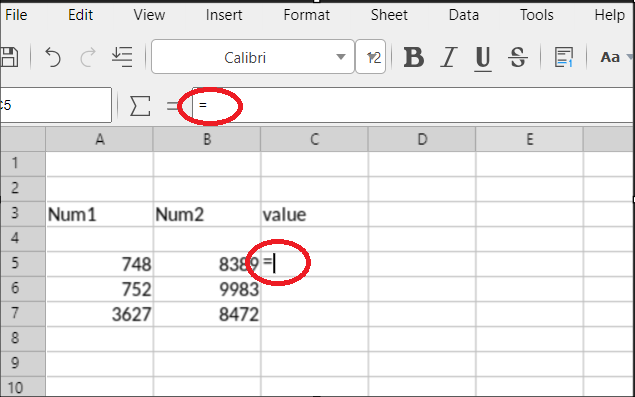
Step 2: Type the first number, then the minus sign, and after that second number.
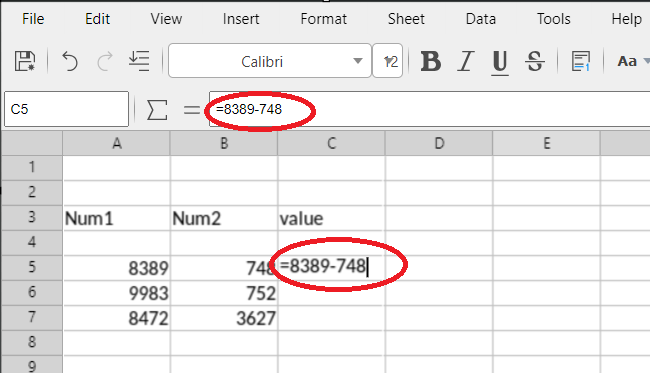
Step 3: Press the Enter key to apply the formula.
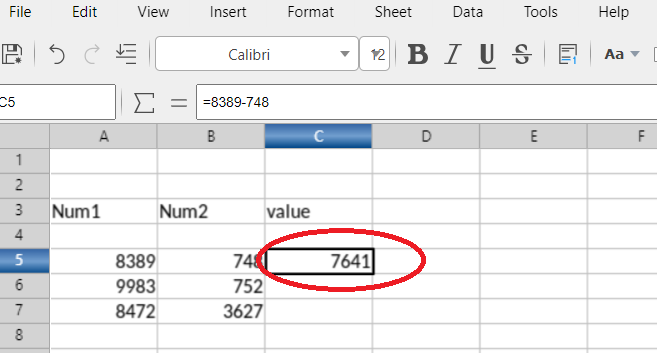
Method 2: How to Subtract Cells in Excel
Step 1: Type = to begin the formula.
Enter the equals sign (=) to begin your formula in the cell where you wish to output the difference.
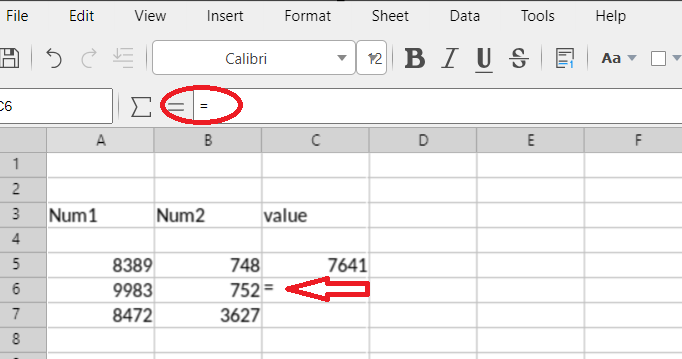
Step 2: Click on the first cell you want to subtract from (the minuend).
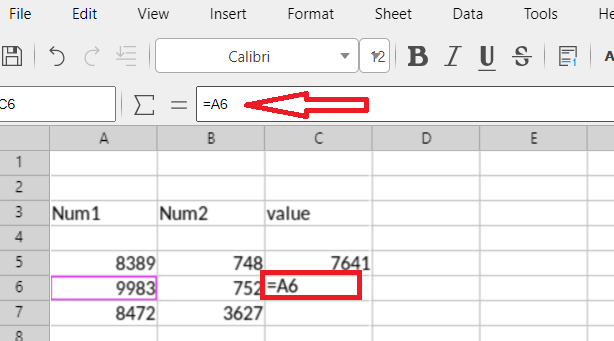
Step 3: Type "-“
After the quantity that you wish to subtract, enter the negative sign (-).
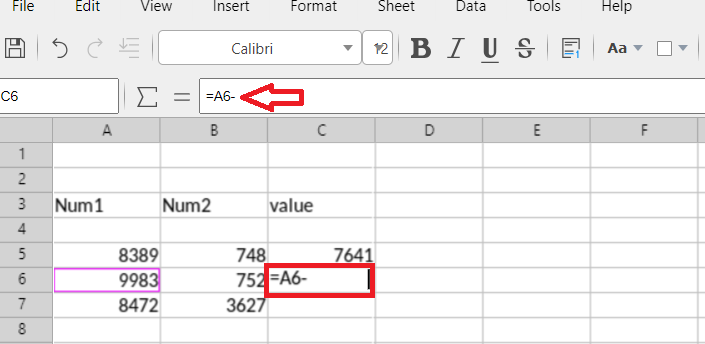
Step 4: Click on the cell you want to subtract (the subtrahend).
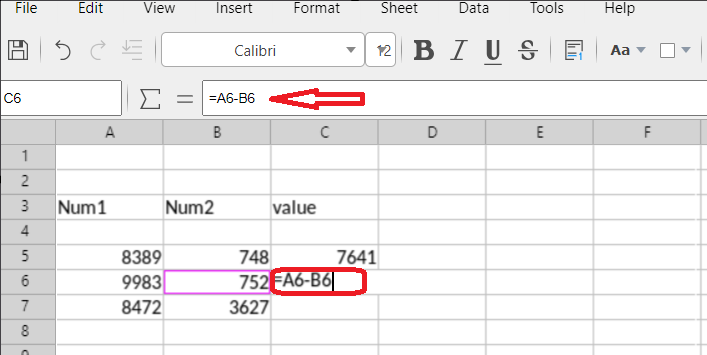
Step5: Press the Enter to apply the formula
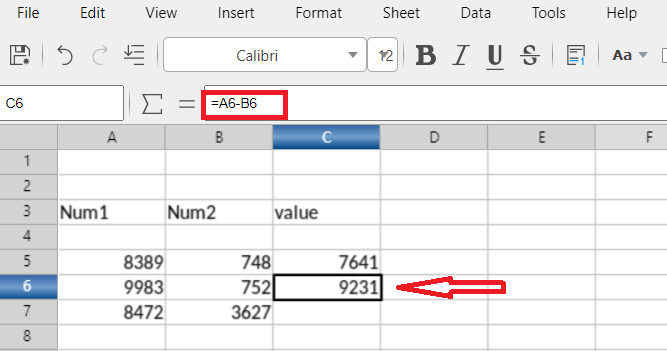
ALSO READ: How to Remove Duplicates in Excel? 2 Quick and Simple Ways
Subtract Multiple Cells from One Cell in Excel
Method 1: Using Minus sign (-)
To subtract cells A2–A5 from A1, use this formula.
=A1-A2-A3-A4-A5
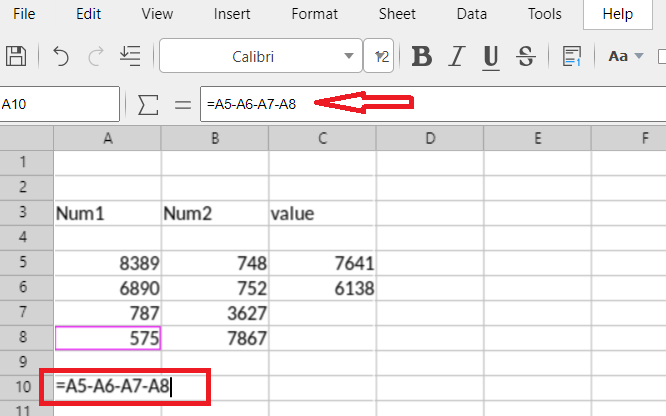
Result:

Method 2: Using SUM function
To subtract multiple cells from one cell using the SUM function in Excel, you can use the SUM function to add up the values you want to subtract and then subtract that sum from the main cell.
The formula look like this:
=A5 – SUM(A6:A7)
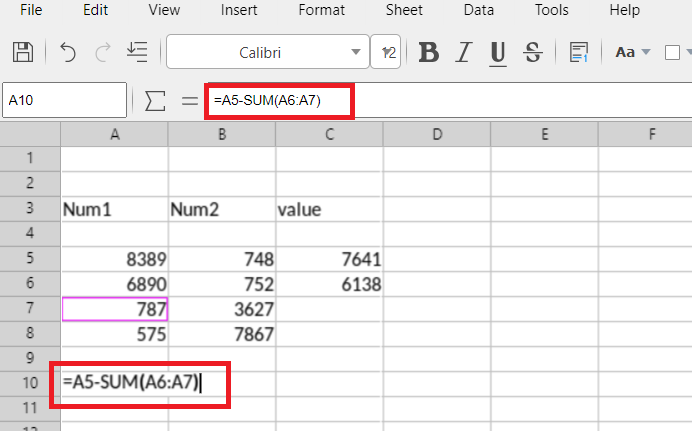
Result:
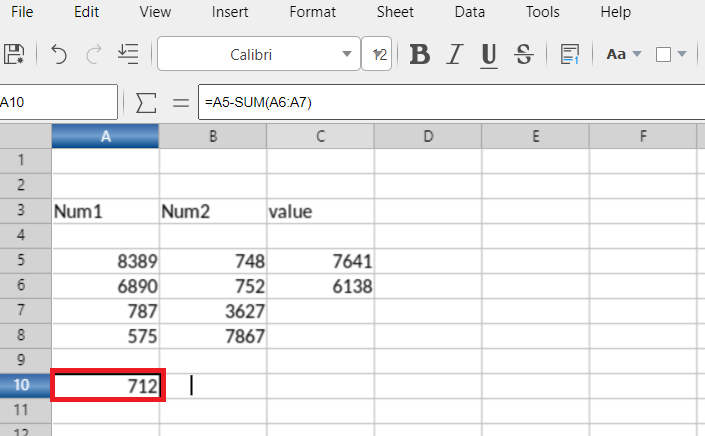
This post was aimed to provide you with some knowledge about the different techniques you can use to perform subtraction of values, rows, and columns in Microsoft Excel.