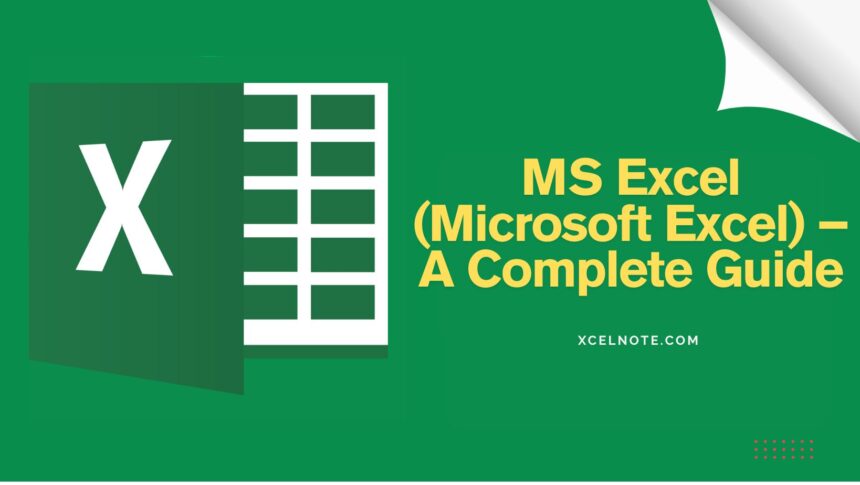What is MS Excel?
Microsoft Excel (MS Excel) is a powerful spreadsheet software developed by Microsoft. It is widely used for data management, calculations, visualization, and analysis. Excel is part of the Microsoft Office suite and is available for Windows, macOS, and online as Microsoft 365.
Excel provides a grid-based interface where data is stored in cells, which are arranged in rows and columns. It is extensively used for various purposes such as accounting, business analytics, data science, education, project management, and more.
Why is MS Excel Important?
MS Excel is essential for businesses, students, accountants, analysts, and anyone who needs to organize and analyze data. It helps users perform tasks like:
- Creating tables and spreadsheets
- Performing mathematical calculations
- Data visualization with charts and graphs
- Automating tasks using formulas and functions
- Data analysis and reporting
- Budgeting and financial planning
- Tracking expenses and revenue
- Managing employee or student data
- Generating reports and dashboards
Features of MS Excel
ALSO READ: How to Auto-Adjust Cell Width and Height in Excel
1. Spreadsheets and Cells
Excel consists of workbooks containing multiple worksheets. Each worksheet is made up of cells arranged in rows and columns. A standard worksheet consists of 1,048,576 rows and 16,384 columns, providing ample space for data entry and management.
Each cell has a unique reference, known as the cell address, which is defined by its row and column number (e.g., A1, B2, C3).
2. Formulas and Functions
Excel has built-in formulas and functions to perform calculations automatically. Some of the most widely used Excel functions include:
SUM()– Adds numbersAVERAGE()– Finds the average of numbersIF()– Performs logical testsVLOOKUP()– Searches for a value in a tableHLOOKUP()– Searches for a value in a rowCOUNTIF()– Counts the number of cells based on a conditionLEN()– Finds the length of text in a cellLEFT()andRIGHT()– Extracts specific characters from textNOW()andTODAY()– Returns the current date and time
3. Charts and Graphs
Excel provides various chart types to help visualize data and trends. Some commonly used chart types include:
- Column Chart – Best for comparing values across categories.
- Pie Chart—Ideal for showing percentages.
- Line Chart – Useful for trend analysis over time.
- Bar Chart – Similar to column charts but displayed horizontally.
- Scatter Chart—Great for identifying relationships between variables.
- Histogram – Used for frequency distribution analysis.
4. Data Filtering and Sorting
Users can sort data in ascending or descending order and filter it to display only relevant information. Filters allow users to analyze specific subsets of data without modifying the entire dataset.
5. Pivot Tables
A Pivot Table is a powerful data summarization tool that enables users to quickly extract meaningful insights from large datasets. With Pivot Tables, users can:
- Group and categorize data dynamically
- Perform calculations without modifying raw data
- Create interactive reports for better insights
6. Conditional Formatting
Excel allows users to highlight data based on conditions using colors and formatting. For example, conditional formatting can be used to:
- Highlight the top 10% of values
- Change the color of negative numbers
- Identify duplicate values
- Apply data bars, color scales, and icon sets
7. Macros and Automation
Users can automate repetitive tasks using macros and VBA (Visual Basic for Applications). Macros help save time by recording a sequence of actions and executing them with a single click.
8. Data Validation
Excel provides data validation tools to control the type of data entered in cells. This feature helps prevent errors and maintains data integrity. Examples include:
- Restricting a cell to accept only numbers
- Limiting input to a predefined list of options
- Setting a maximum or minimum value for numeric entries
How to Use MS Excel—A Step-by-Step Guide
ALSO READ: How to Create a qbj File From Excel
Step 1: Opening Excel
- Open MS Excel from the Start menu (Windows) or Applications (Mac).
- Click on Blank Workbook to start a new spreadsheet.
Step 2: Entering Data
- Click on a cell and type data.
- Press Enter to move to the next row or Tab to move to the next column.
Step 3: Using Formulas
- Click on a cell and type
=followed by the formula. Example: Adds=SUM(A1:A5)The values in cells A1 to A5.
Step 4: Creating Charts
- Select the data.
- Go to Insert > Charts and choose the desired chart type.
Step 5: Saving the File
- Click on File > Save As and choose a location to save the file with an
.xlsxextension.
Step 6: Applying Conditional Formatting
- Select the range of cells.
- Go to Home > Conditional Formatting.
- Choose a rule, such as highlighting values greater than a certain number.
Step 7: Creating a Pivot Table
- Select the dataset.
- Go to Insert > PivotTable.
- Choose the fields to analyze.
Conclusion
MS Excel is a must-have tool for anyone dealing with data. Whether you’re a student, business professional, data analyst, or accountant, learning Excel can improve efficiency and productivity. With its powerful features and automation capabilities, Excel remains the most widely used spreadsheet software in the world. Start exploring Excel today to master its powerful capabilities!
FAQs
Q1. What is MS Excel used for?
Ans: MS Excel is used for creating spreadsheets, performing calculations, data analysis, visualization, and automation.
Q2. Is MS Excel free?
Ans: No, MS Excel is a paid software, but Microsoft offers a free version with limited features online through Microsoft 365.
Q3. Can I learn Excel online?
Ans: Yes, there are many free and paid online courses, including Microsoft’s official training.
Q4. What are the best Excel functions?
Ans: Some of the best functions include SUM, AVERAGE, VLOOKUP, COUNTIF, and IF.
Q5. How can I improve my Excel skills?
Ans: Practice regularly, take online courses, and use Excel for real-world tasks.