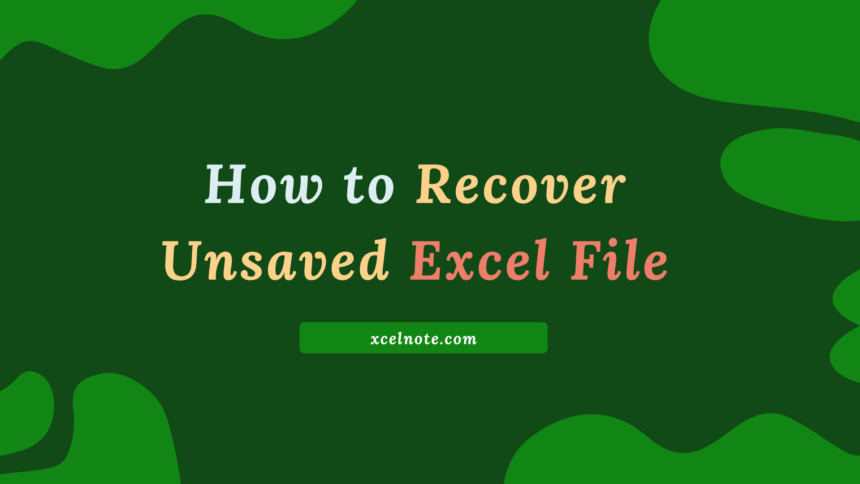Have you ever worked so hard on an Excel file that it suddenly shut down or crashed before you could save it? Or, you can close the file by accident without storing it. No matter what the issue is, losing the file can feel like a calamity. At least once in our lives, we may have been in this situation. If you haven’t saved your Excel file, there are a number of things that could happen to it.
There are a few ways to recover that file back before it is lost for good if you want it back.
In this post, I will show you how to recover unsaved Excel file
Here’s How to Recover Unsaved Excel File:
Method 1. Recover Unsaved Excel File Using AutoRecover
The AutoRecover option in Excel saves a temporary duplicate of your workbook every so often. This is how to use it:
Step 1: Open Excel
Step 2: Then Click on File->Info.
Step 3: Select Manage Workbook (or Manage Versions).
Step 4: Now choose “Recover Unsaved Workbooks.”
Step 5: A window will open that shows all the files that haven’t been saved yet. Choose your file and then click Open. As soon as it opens, choose File > Save As to save it.
Tips: To change how often Excel saves automatically, go to File > Options > Save and change the “Save AutoRecover information every X minutes” setting to a shorter time, like 5 minutes.
ALSO READ: How to Create a Line Chart in Excel
Method 2: Recover from Temporary Files Folder
If the Recover Unsaved Workbooks technique doesn’t work, you can check for temporary copies or backup files of Excel workbooks that you haven’t saved yet.
If you have a Windows 10 or 11 PC, you can find the Excel AutoRecovery temp files in these folders:
C:\Users\UserName\AppData\Roaming\Microsoft\ExcelC:\Users\UserName\AppData\Roaming\Microsoft\Office\RecentC:\Users\UserName\AppData\Local\Microsoft\Office\UnsavedFilesALSO READ: How to Lock Cells in Excel
Method 3: Using the Excel AutoRecover Feature
The Recover Unsaved Workbooks feature will only work if you leave the unsaved file open for more than 10 minutes.
You won’t be able to get back the lost workbook if you close the unsaved Excel file in 5 to 6 minutes.
So, right after you install Microsoft Excel, you need to set the autosave interval by yourself.
- Press Alt + F + T on an Excel file to open the Excel Options dialog box.
- In the left-side navigation panel, click on the Save category.
- You should see the settings for the Excel AutoRecover feature on the right side.
- In the box for “Save AutoRecover information every,” type in a custom time, like “1 minute.”
- To save the changes you’ve made, click OK.
- The default setting for Excel will now be better at recovering unsaved files.
How to Prevent Losing Excel Files in the Future
- In Excel Options, turn on AutoSave or AutoRecover.
- For cloud backup, put your files in OneDrive or SharePoint.
- While you work, hit Ctrl + S frequently.
- Set the AutoRecover time to five minutes or less.
Frequently Asked Questions
How can we recover unsaved Excel files?
Ans: Excel always saves a backup copy of the file in the same folder or in the program itself so that you can get it back if something goes wrong. You can recover unsaved files from the Manage Documents section or the Document Recovery window.
What are some easy ways to save an Excel file?
Ans: The easiest way to save an Excel file is to press Ctrl + S. You may also save the file by clicking the Save button in the top left corner of the Excel window’s title bar.
Where can I find the Manage Documents option in Excel?
Ans: To access the Manage Documents option, go to File and click on Info. You can find unsaved files or older versions of the same Excel file in the Manage Documents section.