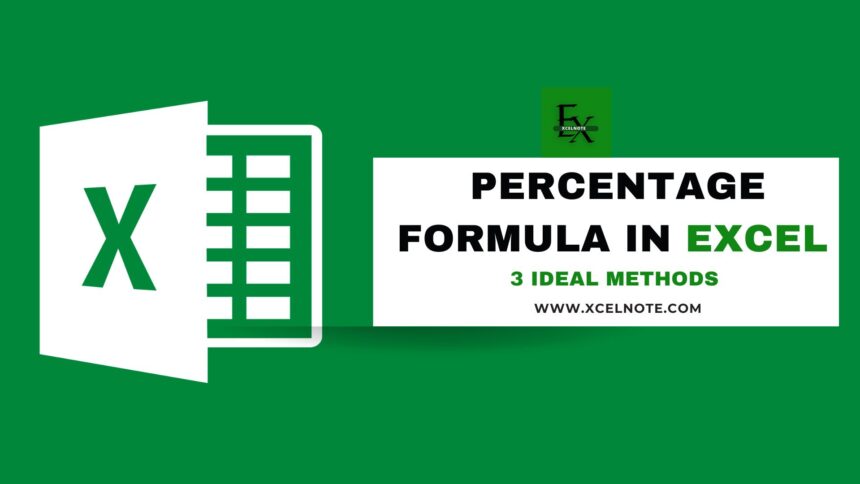It’s normal to use numbers in Microsoft Excel, but a lot of people have trouble finding percentages. Knowing how to calculate percentages in Excel is very important. Find out how to figure out how much a value has gone up or down in percentage terms. Calculating percentages is necessary for figuring out profits and losses, interest rates, statistics, discounts, comparing amounts, and taxes.
In this blog, I will show you how to calculate percentages in Excel by following this simple step.
Here are 3 Formula in Excel of percentage
Method 1: Basic Percentage Formula in Excel
The basic formula to calculate percentage is
Percentage = (Part / Total) × 100If the cell is set up as a percentage in Excel, you don’t need to multiply by 100.
Let’s assume we have a simple set of data. We need to find out what percentage (%) of the Pens in the total Products proportion.
All we have to do is write the following formula into cell D8 and hit Enter.
=C6/D6After entering the formula in cell D8, press Enter. You will see the result is 0.1. We thought it would be about 10% (10 percent).
You need to multiply the formula by 100. Excel doesn’t need that, though. In the Number category on the Home tab, Excel offers a button for Percentage Style.
- Go to the Home tab, then go Number Group or you can also use keyboard shortcut Ctrl+1 and directly go to Number Group.
- Click on Percentage, then choose the number of decimal places you want, and then click OK.
Ctrl + Shift + % is the keyboard shortcut for Percentage Style.
- Press Ctrl + Shift + % after or before your calculation to select the cell(s). It will change the number to percentage (%) style.
- We now have our result in the right format (10.0%) by using the Percentage Style on Cell D8.
Imp Note: Keep in mind that Ctrl + Shift + % is a quick way to format percentages. Also, there is no set way to calculate percentages in Excel; you need to change the formula depending on the type of calculation you’re doing.
ALSO READ: How to Recover Unsaved Excel File
Method 2: Calculating Percentage Increase or Decrease
The most common scenario in which you must calculate percentage change is when you have two values and need to determine how much has changed from one to the other.
Formula for Percentage Increase:
Assume I have the data set as displayed below, with cell A2 containing the pen’s old price and cell B2 containing its current price.
To find the percentage increase, use the following formula:
=Change in Price/Original PriceThe following formula can be used in Excel to determine the price % increase:
=(B2-A2)/A2The results are shown as decimals; you have to convert them into percentages.
To change this decimal to a percentage, click the percentage icon (%) in the Number group on the Excel ribbon’s Home tab after selecting the column containing the number.
After clicking on the percentage (%) sign, the result will be shown in percentage value.
Formula for Percentage Decrease:
The process for calculating a percentage decrease is very similar to that of calculating a percentage increase.
Assume you have two values below, where the new price is less than the previous one.
In this situation, you may calculate the percentage decrease using the formula below:
=(B2-A2)/A2Method 3: Calculating Percentage of Total
To find the percentage that each item adds to the total:
To find the % for Product A, type the following formula in C2:
=B2/B5After that, hit Enter and format as a percentage.
For the remaining items, duplicate the formula.
Common Percentage Uses in Excel
- Sales Growth:
(New Sales - Old Sales)/Old Sales - Profit Margin:
(Profit / Revenue) - Attendance Rate:
(Present Days / Total Days) - Exam Scores:
(Marks Obtained / Total Marks)